Routers play a crucial role in our modern connected lives, enabling us to access the internet and network various devices seamlessly. Often, to configure or troubleshoot router settings, we need to access the router’s admin panel. The default IP address for many routers is 192.168.1.1, which provides access to the router’s configuration page. However, issues can arise while trying to access this address or when attempting to log in. In this article, we will provide a detailed guide on how to fix such issues and gain access to your router’s settings.
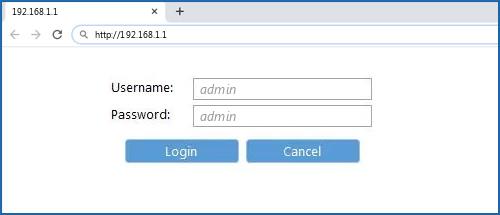
Step 1: Verify Router Connectivity
Before troubleshooting the issue, ensure that your router is powered on and properly connected. Check if the lights on the router indicate active internet connectivity. If not, check the power source, cables, and internet connection to resolve any hardware or connection issues.
Step 2: Check Network Settings
- Open your computer’s Command Prompt or Terminal.
- Type “ipconfig” (Windows) or “ifconfig” (Mac/Linux) and press Enter to display your network configuration.
- Look for the “Default Gateway” entry; it should display the router’s IP address (usually 192.168.1.1). If it shows a different address, use that instead.
Step 3: Clear Cache and Cookies
- Sometimes, cache and cookies in your web browser can interfere with accessing the router’s login page. Clear the cache and cookies of your browser.
- Close and reopen the browser before attempting to access the router login page again.
Step 4: Use Correct Username and Password
- To access the router admin panel, you need the correct username and password.
- The default credentials can often be found on the router itself or in the router’s user manual. Common defaults include “admin/admin,” “admin/password,” or “admin/blank password.” If you have changed the credentials before, use the updated login information.
Step 5: Disable VPN and Firewall
- If you have a Virtual Private Network (VPN) active, try disabling it as it may interfere with accessing the router.
- Temporarily disable your computer’s firewall as it might block the router login page.
Step 6: Use a Different Browser or Device
- Sometimes, browser compatibility issues can prevent access to the router login page. Try using a different browser (e.g., Chrome, Firefox, Safari, Edge) to see if it resolves the problem.
- Additionally, you can try accessing the router login page from a different device (e.g., smartphone, tablet, or another computer) to check if the issue is specific to your computer.
Step 7: Power Cycle Your Router
- Turn off your router and unplug it from the power source.
- Wait for about 10-15 seconds, then plug it back in and turn it on.
- Allow the router to fully boot up, and then try accessing the router login page again.
Step 8: Reset Your Router
- If all else fails, you can perform a factory reset on your router. Keep in mind that this will revert all settings to their default values, and you will need to reconfigure your network.
- Locate the reset button on your router (usually a small hole). Use a paperclip or a pointed object to press and hold the reset button for about 10-15 seconds.
- Release the button and allow the router to reset. After the reset process is complete, the router will be back to its default settings.
Conclusion
Accessing your router’s admin panel through 192.168.1.1 is essential for configuring and managing your home network. If you encounter any issues while trying to access this address or logging into your router, follow the steps outlined in this guide. Ensure proper connectivity, clear cache and cookies, use correct login credentials, disable VPN and firewall temporarily, try different browsers or devices, power cycle the router, and as a last resort, perform a factory reset. By following these steps, you should be able to fix the issue and regain access to your router’s settings.
If you encounter any persistent problems or technical difficulties during this process, it is recommended to seek assistance from a qualified technical support service like MyWiFi Extlogon. They can provide specialized guidance and support to resolve router-related issues effectively. For any such assistance, you can reach out to MyWiFi Extlogon at +1-800-413-3531. Happy networking!
Pingback: How to Access the 192.168.1.0 IP Address & Setup WiFi Extender